How to Change Wall Paper and or Background Screens
Hello!
Every phone is different and may slightly differ in approach. I generally find my photos or images I download in my downloads folder OR gallery. I have below a general format for android phones and below that Iphones.
*Info below taken from AndroidCentral
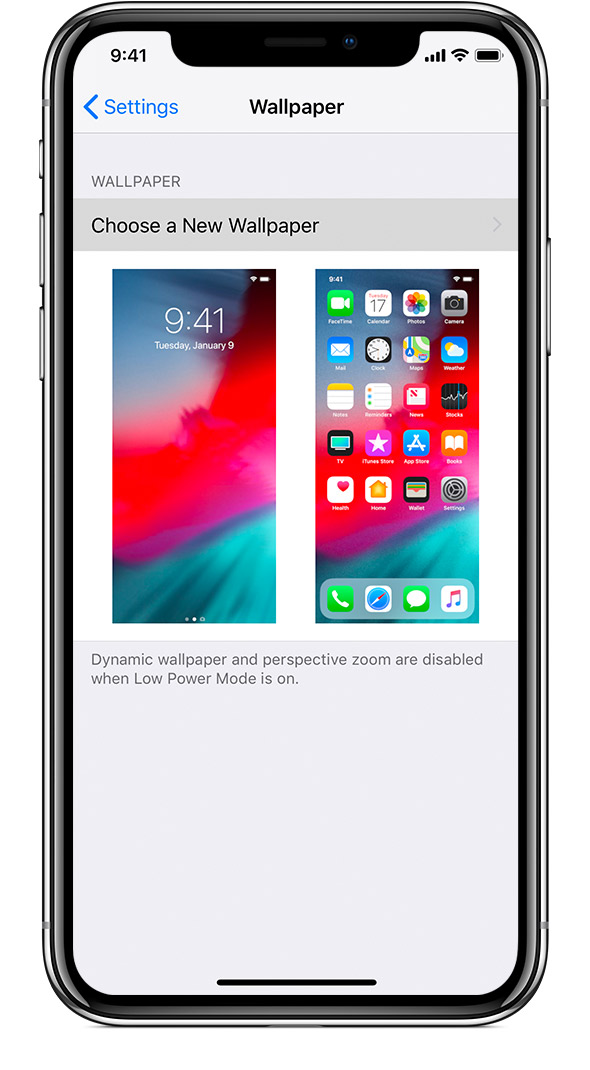
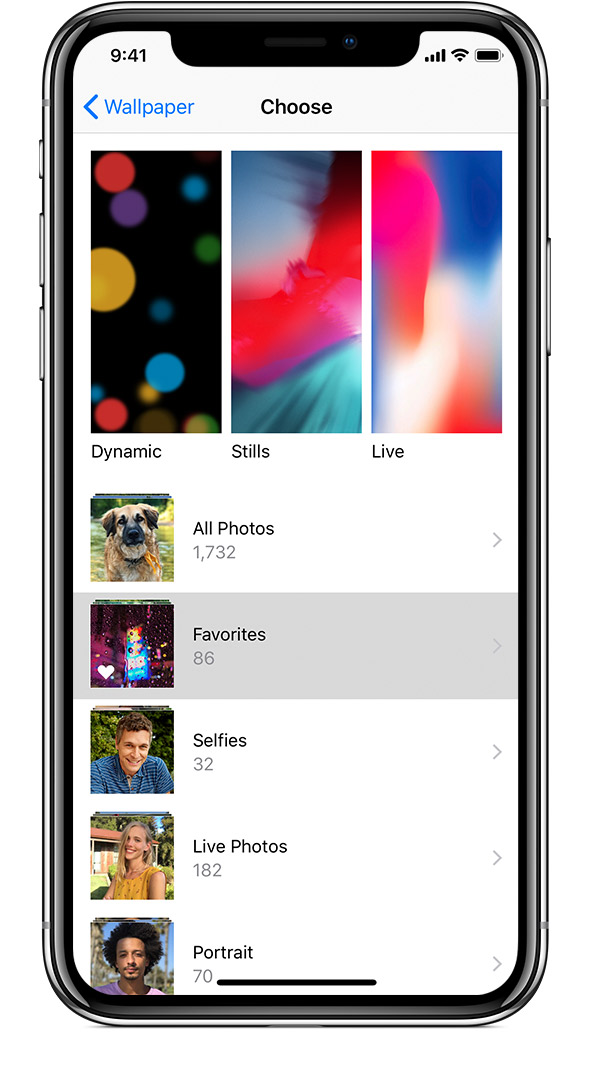
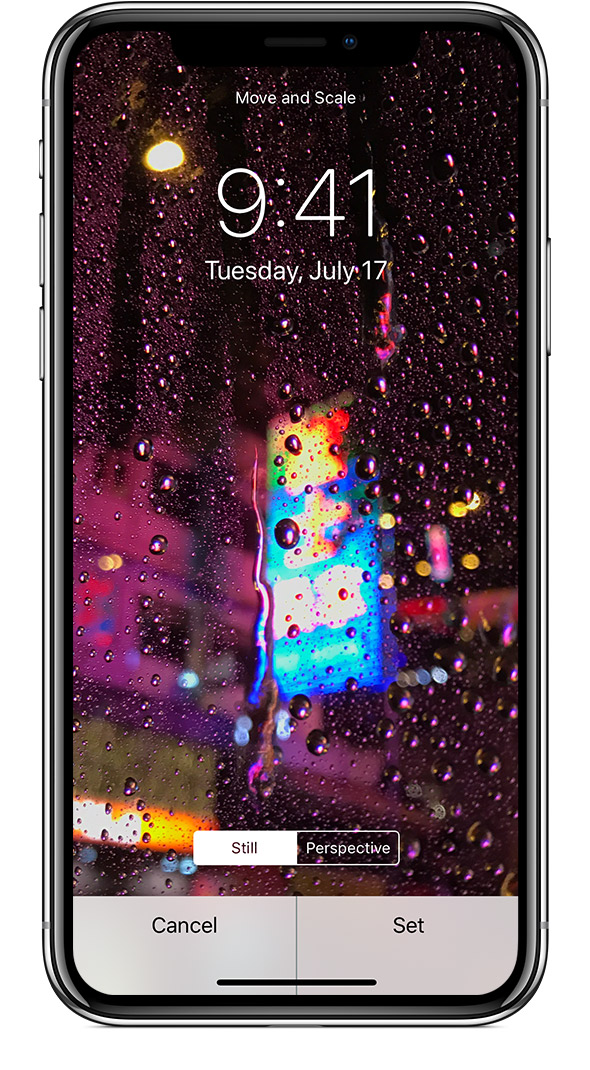
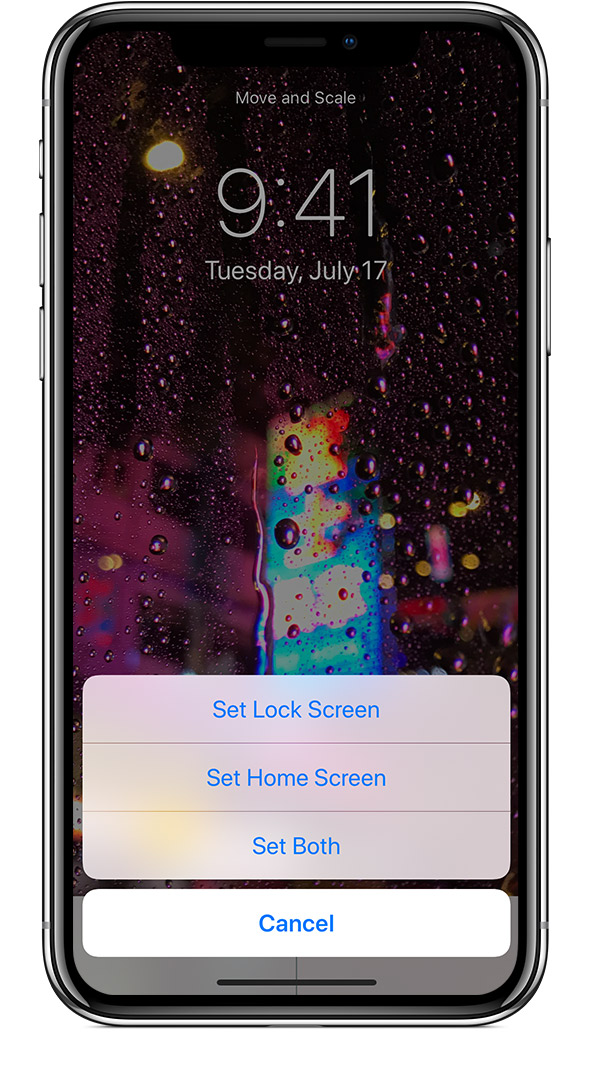
Every phone is different and may slightly differ in approach. I generally find my photos or images I download in my downloads folder OR gallery. I have below a general format for android phones and below that Iphones.
*Info below taken from AndroidCentral
Most phones use this method to change your phone's wallpaper. That makes it simple to remember, and easy to do, when you upgrade your device.
- Tap and hold the home screen.
- Tap the wallpapers icon on the bottom left of your screen.
- Choose from from the default wallpapers, or from your photos.
- Tap Set as wallpaper on the upper left corner of your screen.
Samsung Phones
Changing the wallpaper on a Samsung phone is just a little bit different than the method detailed above. That's because Samsung actually gives you a few more options than most other phones.
- Tap and hold on the Home screen
- Tap the Wallpapers icon in the bottom left corner.
- Choose Home screen, Lock screen, or Home and Lock screen in the upper right corner.
- Tap a Samsung wallpaper or choose a photo from your gallery at the bottom of your screen.
- Tap set as wallpaper on the bottom of your screen.
Note: This method works with Samsung phones running Android 5.0 Lollipop and above, but due to the variations in Samsung software from country to country and generation to generation, it may look slightly different on your phone.
------
Iphones
Info taken from Apple Support
Change your iPhone wallpaper
You can choose an Apple image or one of your own photos to use as the wallpaper on your iPhone.
Open Settings on your iPhone
In Settings, tap Wallpaper > Choose a New Wallpaper.
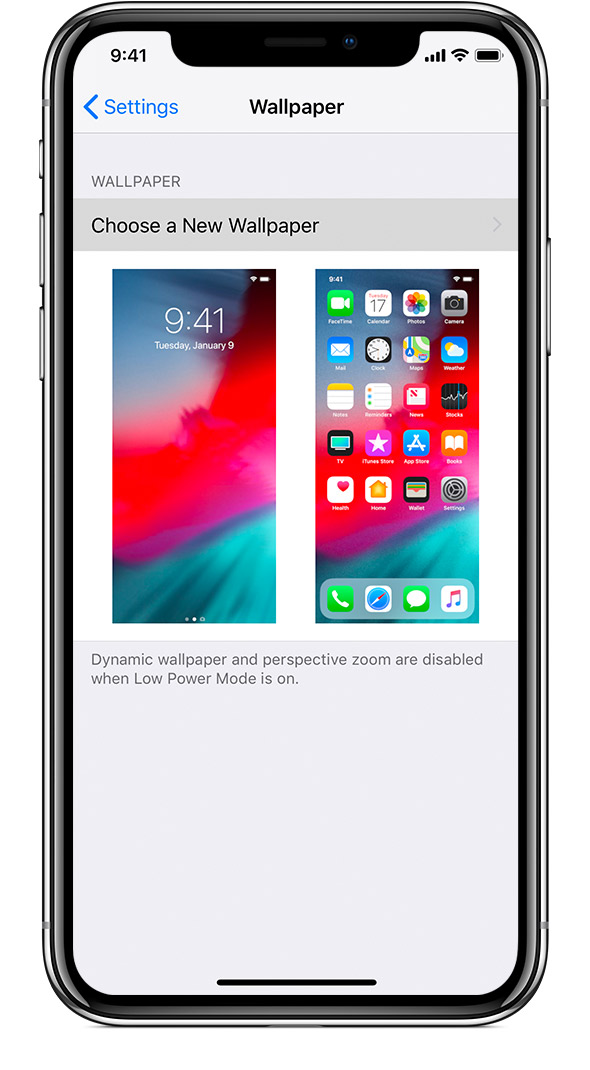
Choose an image
Choose an image from Dynamic, Stills, Live, or your photos. The default wallpapers change with each iOS update.
To choose a Live wallpaper or a Live Photo, you need an iPhone 6s or later.
iPhone SE doesn't support Live Wallpaper.
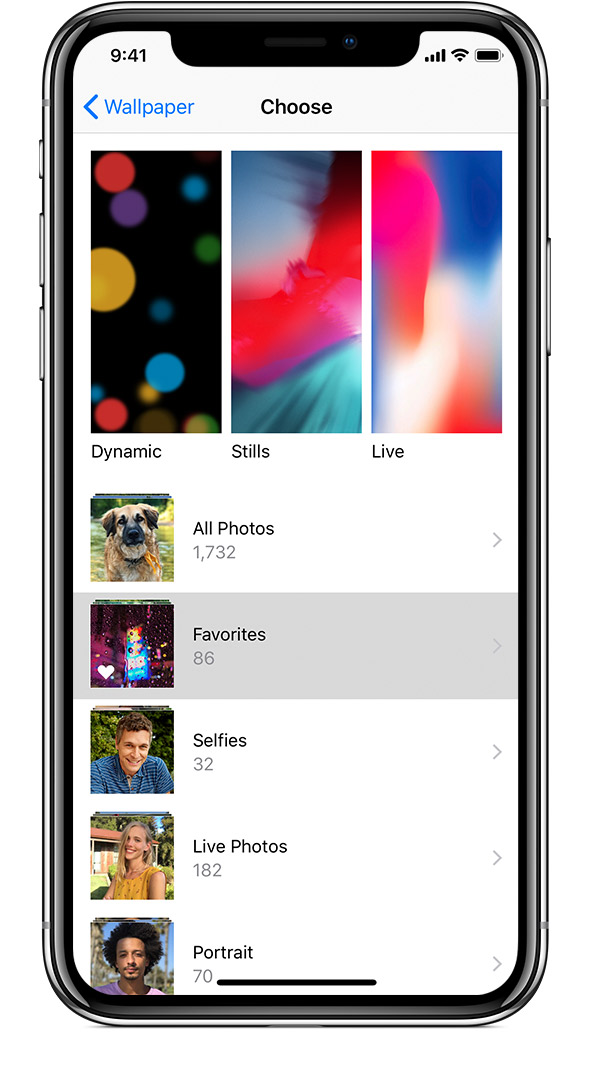
Move the image and choose a display option
Drag to move the image. Or pinch to zoom in and out, so the image fits the screen.
Some images might not move and scale.
You can choose Perspective, so the wallpaper moves as you tilt your screen. Or you can choose Still, so the wallpaper doesn't move. The Perspective display option isn't available when Reduce Motion is on or when Low Power Mode is on.
If you have iPhone 6s or later and you used a Live Photo, you can choose Live. When you press firmly on the screen, the Lock screen wallpaper animates.
You need an iPhone 6s or later to use Live Photo and Live wallpaper.
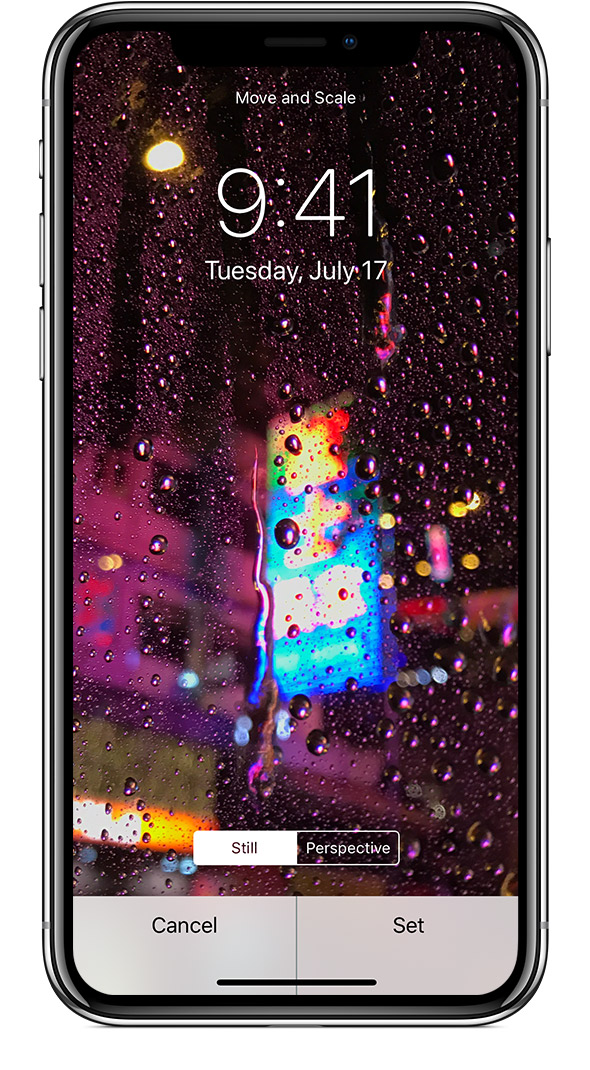
Set the wallpaper and choose where you want it to show up
When you're done adjusting the image, tap Set. Or tap Cancel to start over.
You can set the wallpaper as your Home screen, Lock screen, or both. The Home screen appears when your iPhone is unlocked. The Lock screen appears when you wake your iPhone.
To see your new wallpaper, lock your iPhone or check the Home screen.
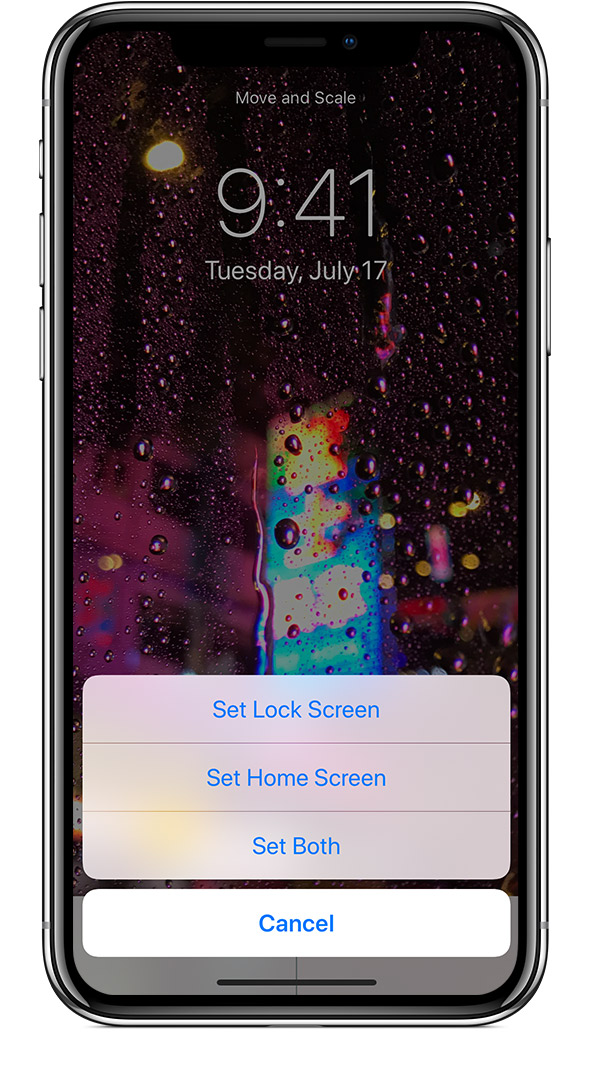
If further assistance needed checkout google search. These were the ones that I found.
Click here to view Mobile Phone Art. I also call them MPAs for short.
Click here to view Mobile Phone Art. I also call them MPAs for short.



Comments
Post a Comment